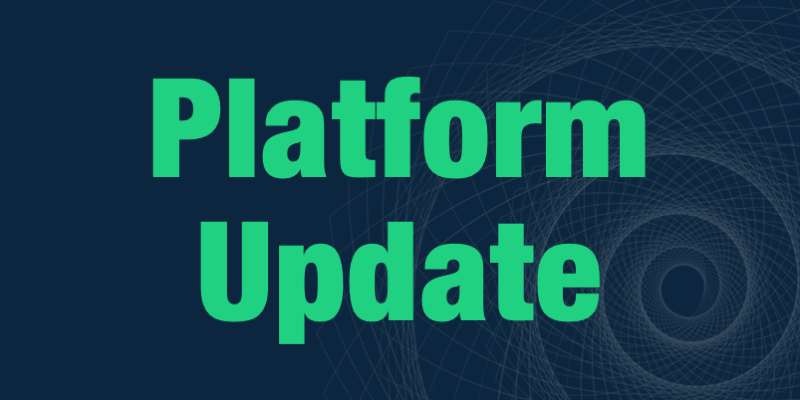Price Rules - Fixed Margins & Discounts on MSRP
The price management capabilities have significantly improved in Cloudmore to accommodate for your pricing strategy. It’s now possible to set price rules in the Price List.
This means, you can manage your prices according to your actual business rules, instead of having to double check the fixed prices each month in case Microsoft changed their price list.
Thanks to these price rules, there will be much less operational management around pricing, on both global and customer levels.
You can simply set a rule for margin percentage or a rule for discounts and trust that it will be maintained, even when Microsoft changes their cost prices or list prices month over month.
More specifically:
-
Fixed margin price rule - Set a consistent fixed margin percentage. When Microsoft changes their Cost Price, your customer-facing sales price will be automatically adjusted.
-
Discount on MSRP price rule - Set a consistent discount percentage from MSRP. When Microsoft changes their Recommended Price, your customer-facing sales price will be automatically adjusted.
You can set these price rules for a single product, for multiple products or for an entire product group. Either on Broker level or on any Organization level.
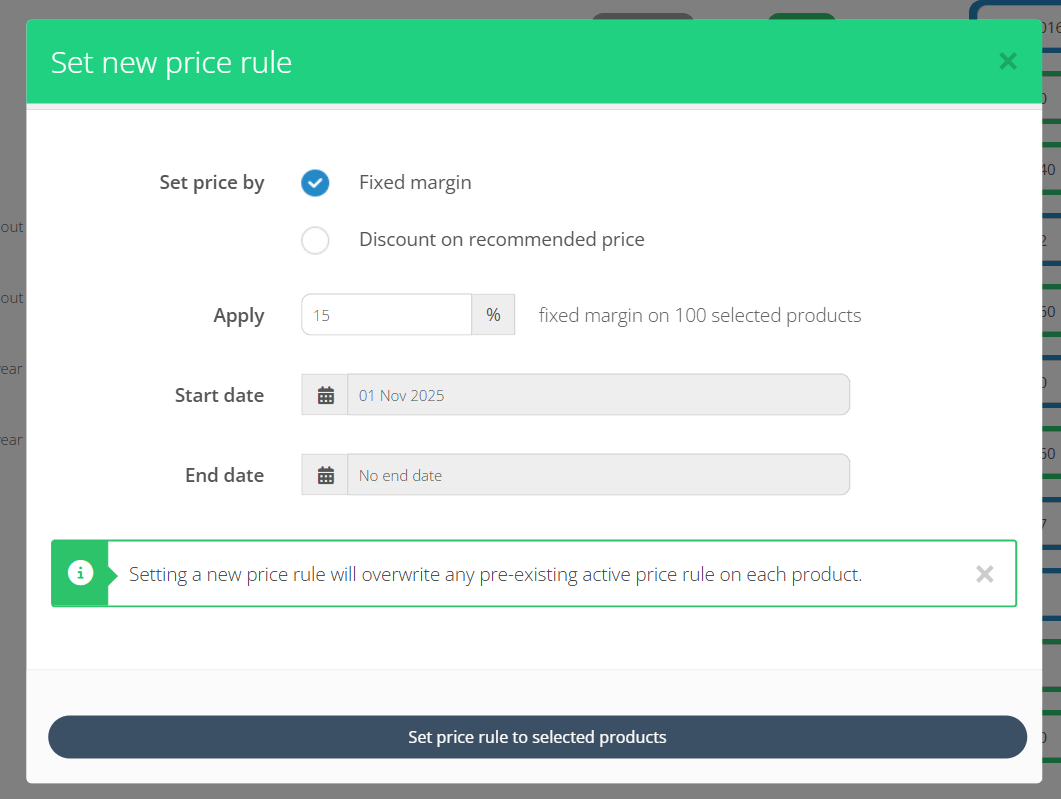
Let these price rules start from today, or schedule them to start from a future date. Either for a limited time, or indefinitely.
After setting your price rules, you can easily filter for them using the Price List filters:
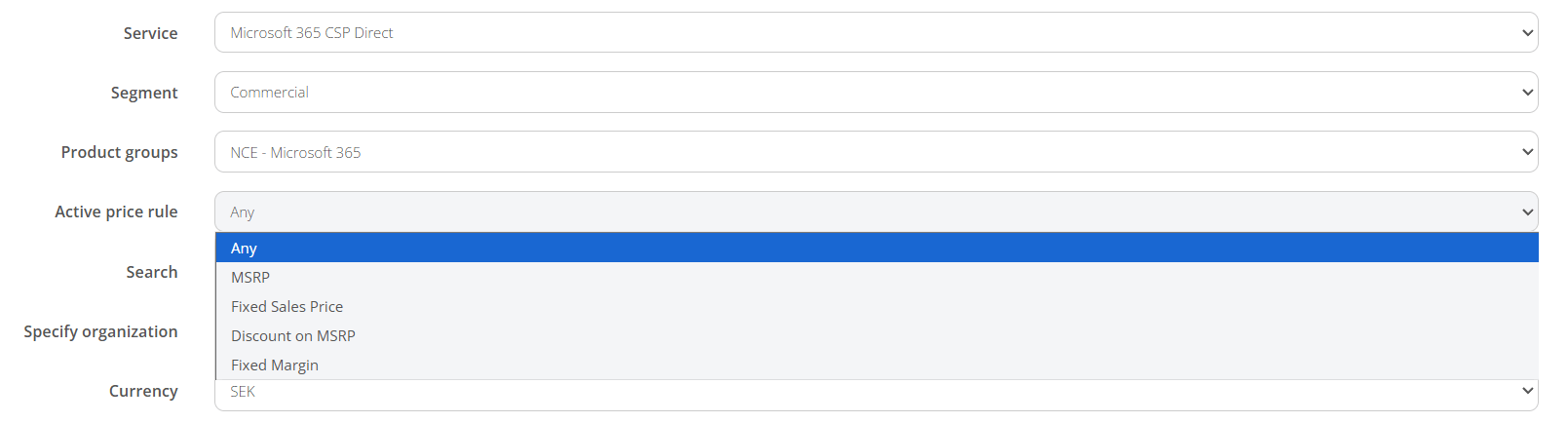
When managing your product prices, you can also easily see which price rule is currently active on any product.
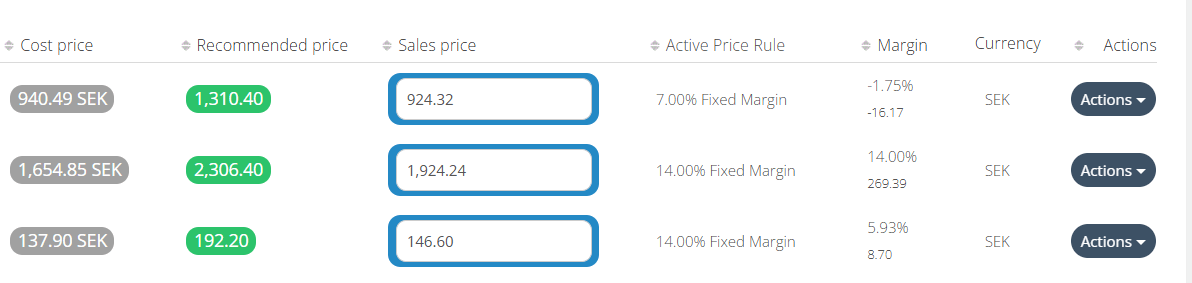
Keep in mind that an active price rule can be different on any Organization level, as these prices are more specific to that Organization.
The Organization level shows the prices above (Broker level), but viewing the prices on a global level (Broker level) will not show customer-specific prices (Organization level).
If you want to see prices for a specific Organization, either hit the “Specify organization” in the filters, or access the Organization level, on behalf of your customer.
More information on Price Rules
Split Billing by Cost Centers
Processing billing in a streamlined way is super important to optimize the entire invoicing process.
Some organization are large and multinational, and have several departments that all need to be invoiced separately. And we hear you - it’s important to split the billing by these departments or offices. This would make the whole invoicing process much easier.
Now this is possible.
You can now split billing by Organization Cost Centers.
To make it clear, the ability to split subscription licenses to cost centers was already possible for each Organizations.

However, thus far splitting the actual billing lines according to these cost centers was tedious. Previously, you had to export the Cost Centers Report excel and mix and match it with the Billing export.
Now, it is possible to simply check the “Cost Centers” in the additional data section in the new General Billing Report export:
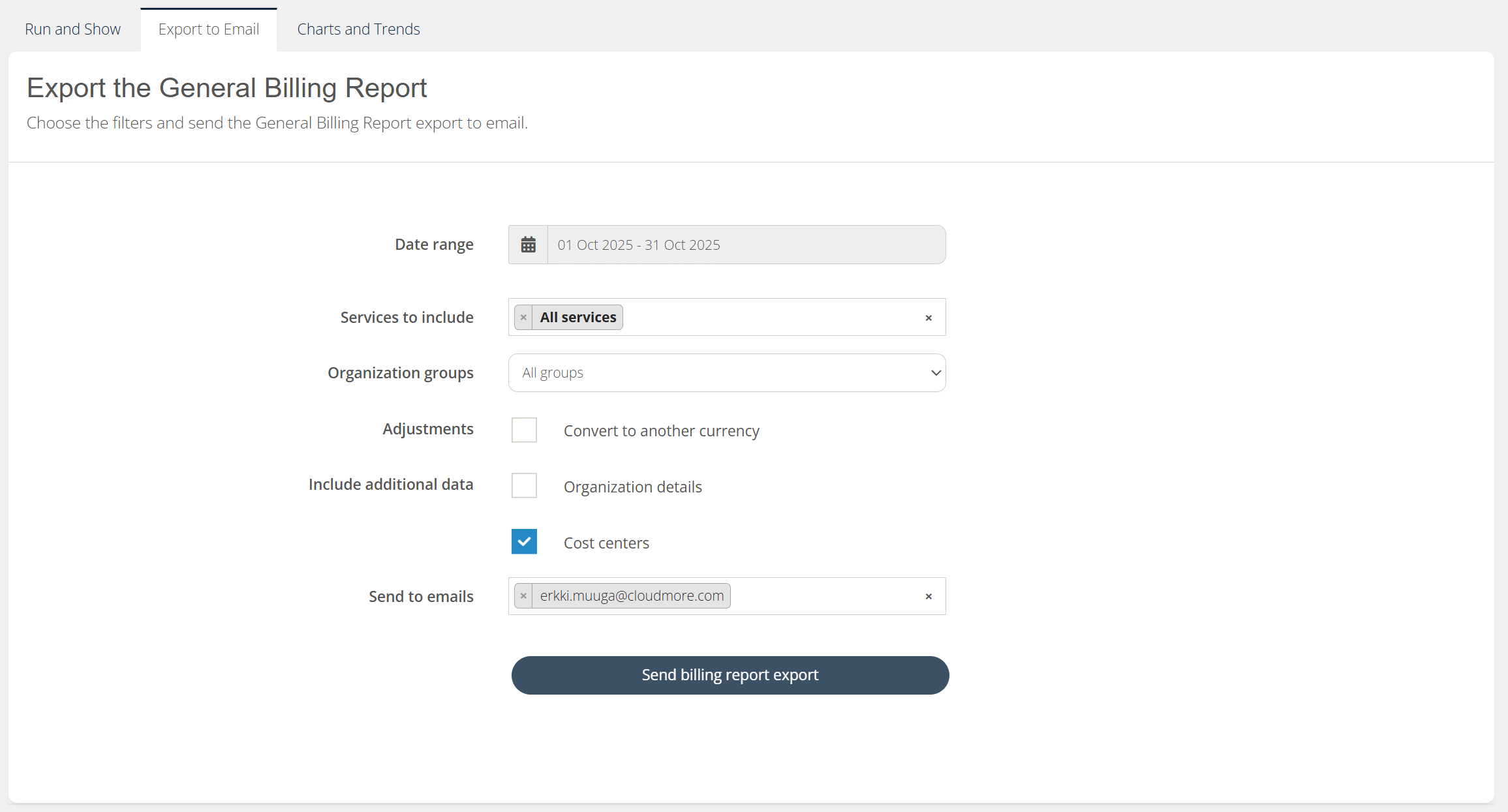
With this setting, you will receive an email with the Billing Report export, where each billing line is split by the corresponding subscription’s Cost Center split.
More specifically, these values will be split by cost center allocation:
-
Quantity
-
Total Cost
-
Total Sales
-
Margin Amount
All other fields will just be duplicated for each billing line, as the information stays the same.
Additionally, a Cost Center column is added, indicating the corresponding cost center for each subscription.
Billing for 1 subscription without cost centers:

Billing for the same subscription with cost centers:

More information on Cost Centers, with more examples
Improved custom service subscription price commitment
This improvement is about respecting the committed price for a subscription.
Previously, changing the the custom service product price in the Price List also changed the price for the subscription.
With this change, the custom service subscription will keep the committed price that was quoted for the Organization when they created the subscription. If the product price is changed in the Price List meanwhile, then the subscription’s price does not automatically change mid period.
This respects the price that was quoted to the customer at the point of creating the subscription. This is especially important for annual subscriptions with monthly payments.
The price change (typically uplift) will happen only upon subscription renewal, when the new period is committed with the new price from Price List.
The price that is chosen depends on the Price hierarchy. When Organization level price is specified, that will be used. If not, Broker level price will be used.
This commitment logic is now aligned with Microsoft 365 CSP Direct subscription price commitment.
More information on subscription price commitment, with an example
Microsoft GDAP Relationship Templates
During 2025 we have been adding capabilities that allows users to manage GDAP (Granular Delegated Admin Privileges) in the Cloudmore platform.
Since the introduction of GDAP on Microsoft side it has become a topic that partners have to account for and create strategies around.
Many partners will work with a standardized set of permissions to add for any of their customers.
This leads to lots of requests with the exact same content being created and some partners will even create several requests upon customer creation.
With this in mind we wanted to make the burden of creating these requests smaller and a lot more convenient.
With GDAP templates you can predefined the settings and permissions to request from customers and reuse them by quickly selecting the template on new GDAP request creations.
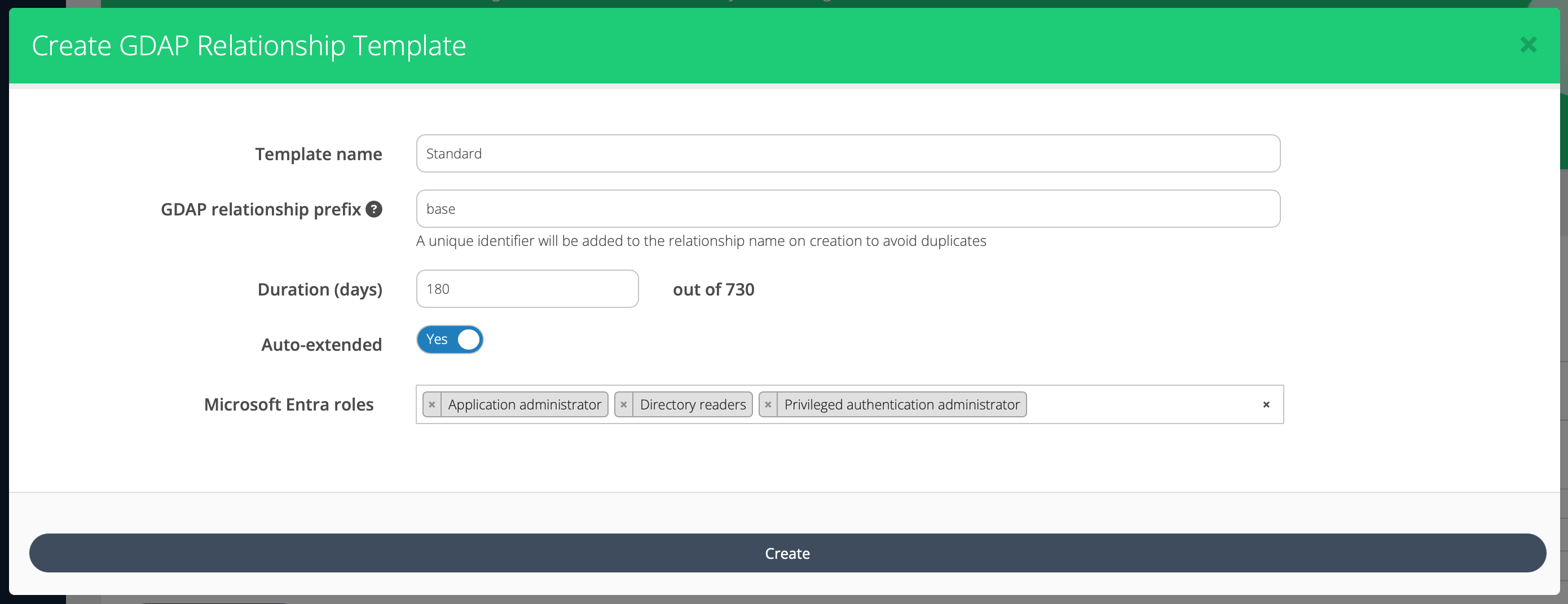
With the continuous management of GDAP permissions and adoption of templates use you will be able to save time and reduce the risk of human errors in the long run.
Share this
You May Also Like
These Related Stories
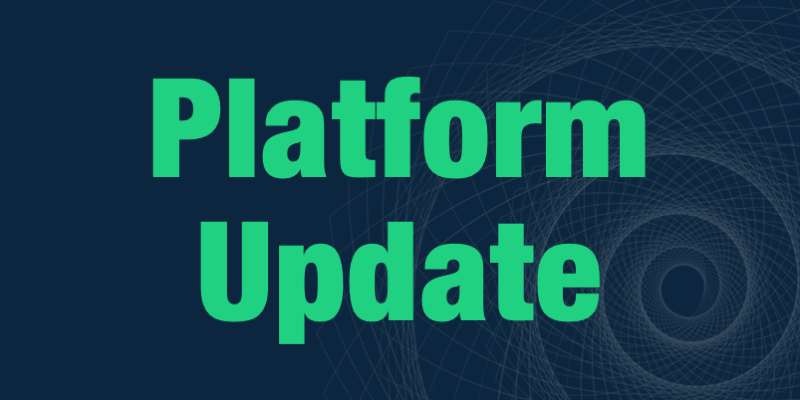
Platform Update | May 2025
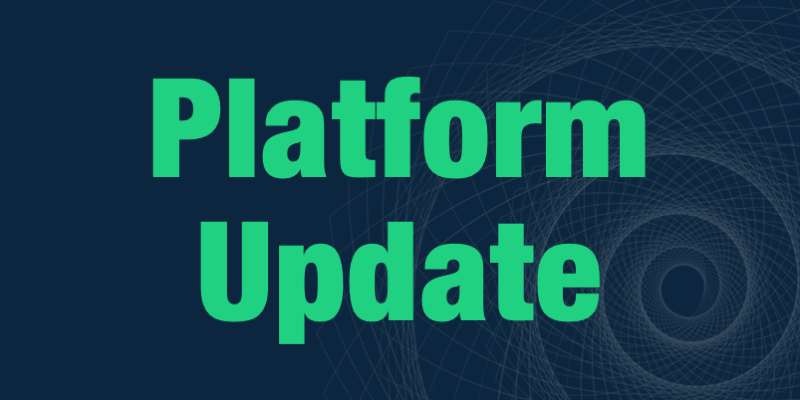
Platform Update | November 2025